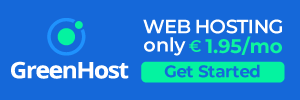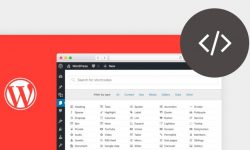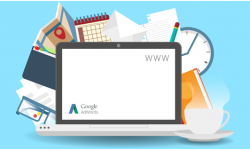What Is WooCommerce? How to Get Started
WooCommerce helps you build an eCommerce store using WordPress.
WooCommerce is a plugin that integrates easily with your existing WordPress site, turning your site into a fully functional WordPress e-commerce website with just a few clicks.
You can sell digital and physical products, manage inventory and shipping, take secure payments, and sort taxes automatically.
You keep 100% control over all your data.
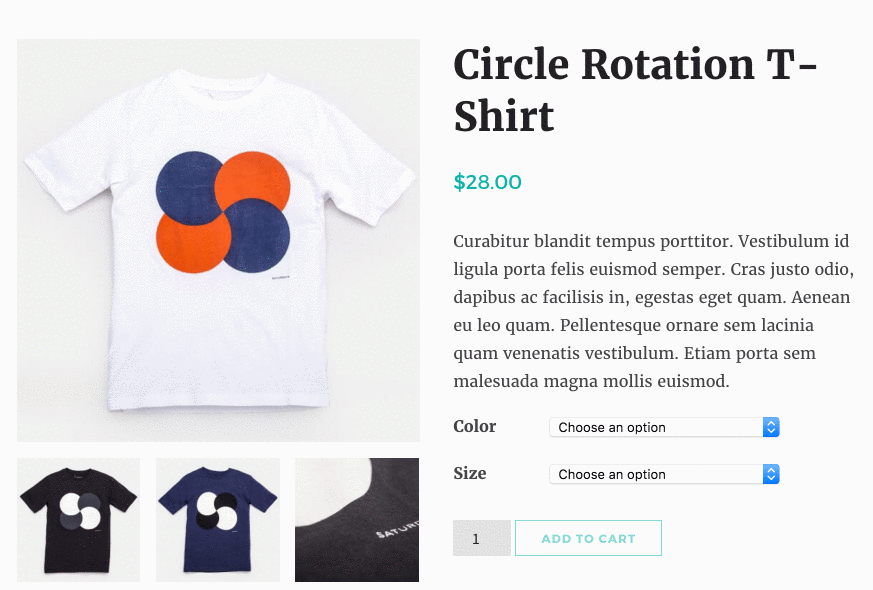
With WooCommerce, anyone can set up and run a professional online store from their WordPress website. You don’t need to know any code at all.
Easy Installation
WooCommerce is easy to install and configure, even for total beginners.
Get hosting
Purchase one of GreenHost.eu ‘s WordPress Hosting Package and get 1 Free Domain name included.
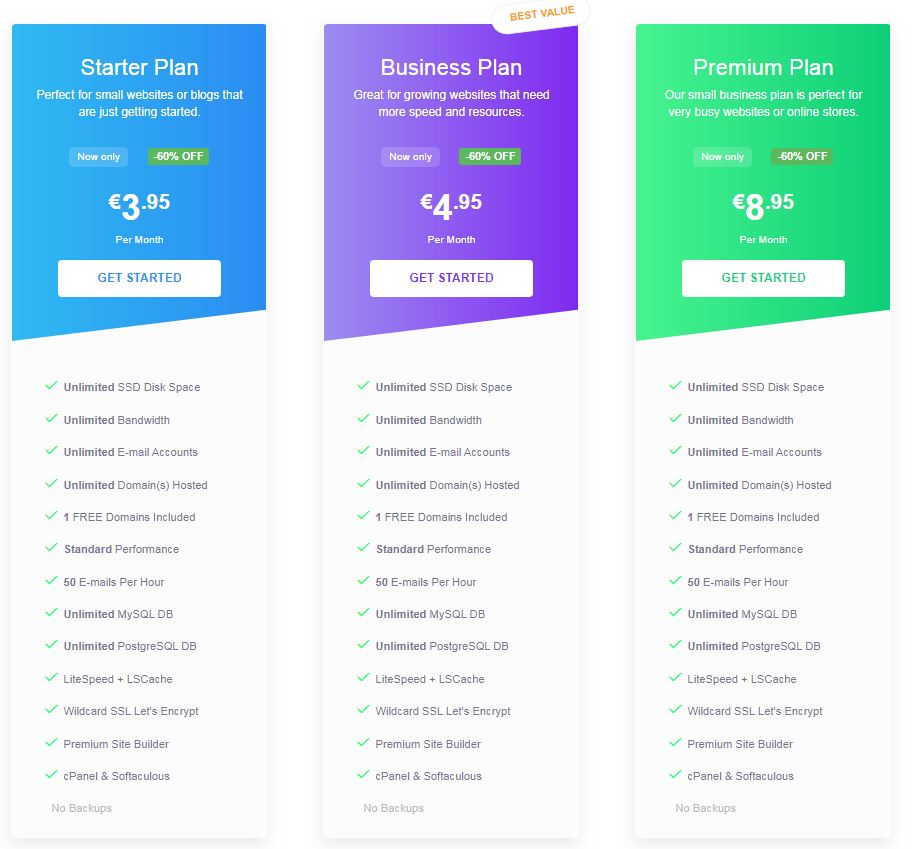
Install WordPress
Once you have hosting, you’ll need to install the basic WordPress software.
Install WooCommerce
Installing WooCommerce is as simple as adding any other WordPress plugin to your website. It’s available to download for free from the WordPress plugin directory, which is accessible right from your website admin.
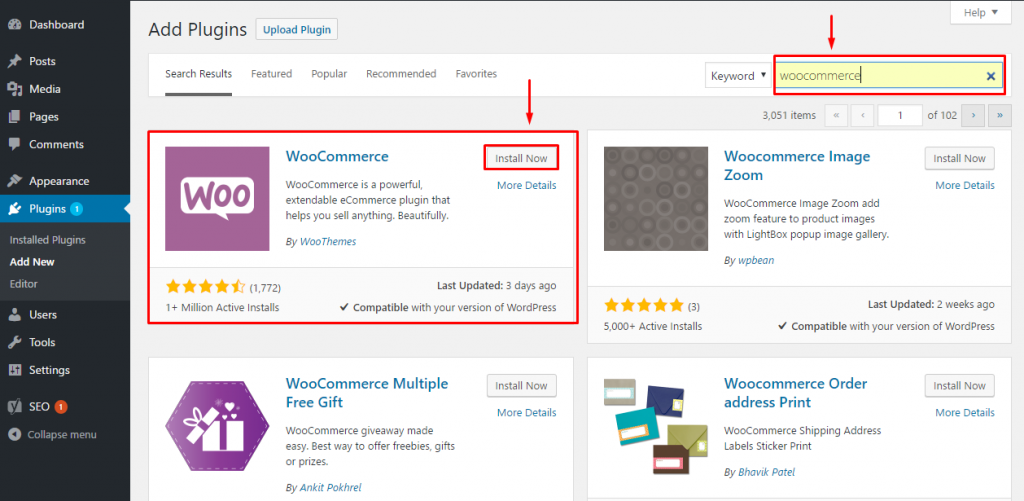
Setup
When you install WooCommerce, the Setup Wizard will walk you through configuring basic steps to get your store up and running. Your e-commerce options are virtually endless, and the Setup Wizard cuts to the chase and highlights the most important options so you never miss a step.
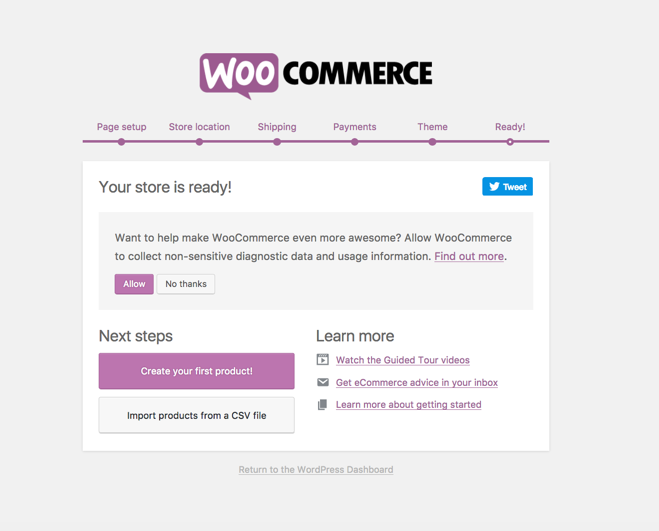
Install a theme
To customize your store, you can use two types of extensions:
- Plugins – these extend your store with new functionality
- Themes – these let you control how your store looks to visitors.
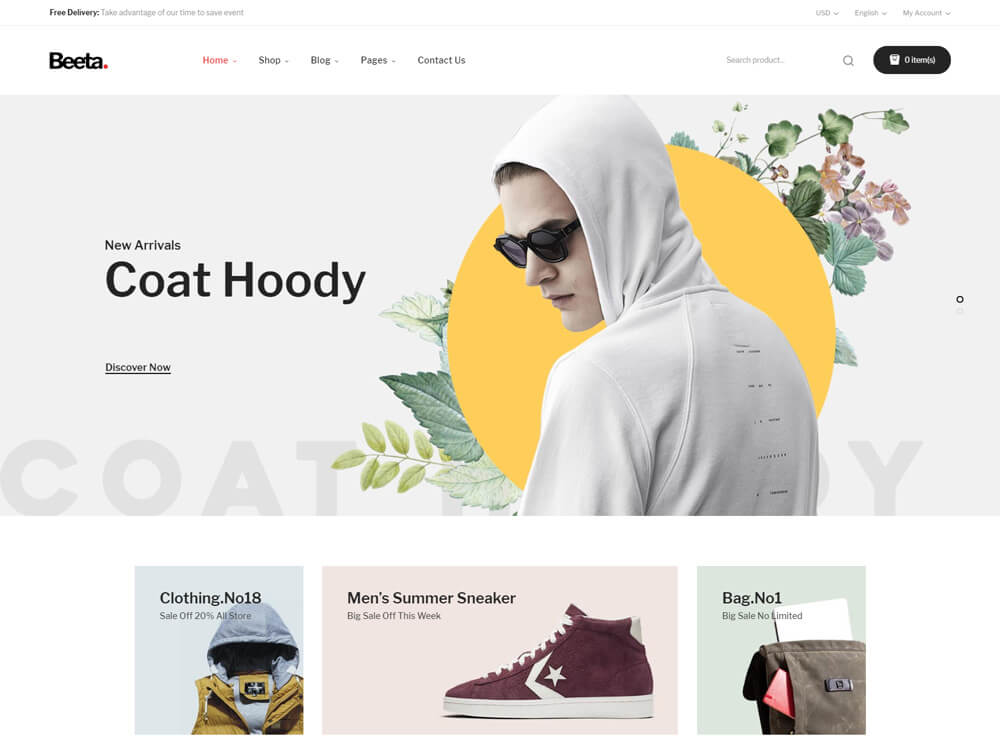
When you’re considering a theme, be sure to check all WooCommerce pages – not just the shop page. This includes the ‘My Account’ section, the cart, and checkout page.
After downloading your theme
In your site’s admin sidebar, go to Appearance → Themes, click Add New and Upload Theme:
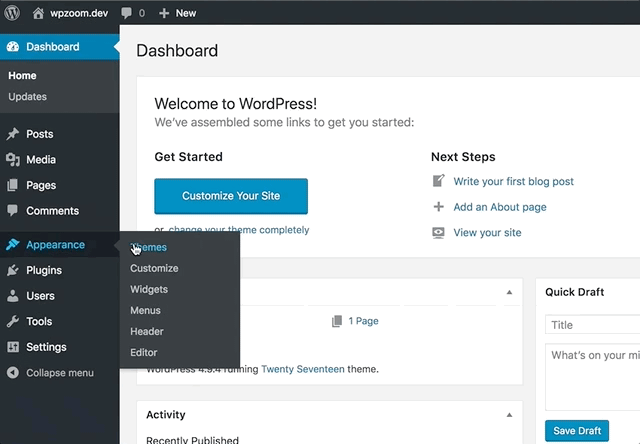
Click Choose file. Select the downloaded theme file from your computer, click Open and Install now. This will install the theme into your new website. Click Activate.
Adding Products
From the dashboard, click Products > Add Product. You can add images and product information such as size, color, and price. Product information can always be edited, and products can be deleted at any time.
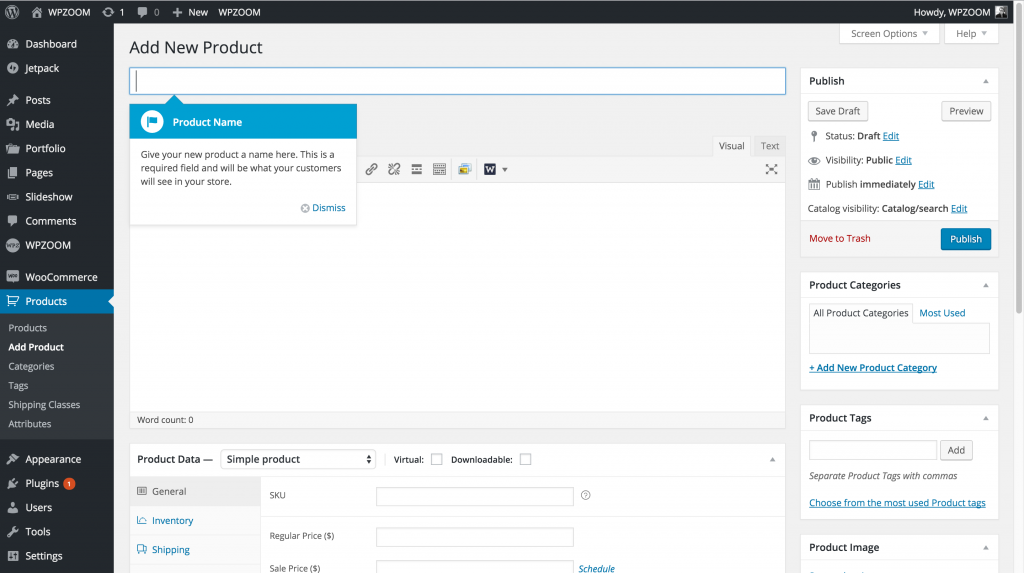
Managing Payments
WooCommerce has solutions for a wide range of payment and shipping functions. You can choose from more than 120 free and paid payment gateway applications such as PayPal, Stripe to install on the checkout page.
You’ll find your payment gateway options under WooCommerce → Settings → Checkout. Choose either PayPal or Stripe and use the check box to enable your gateway of choice. Then follow the instructions to sign up for relevant accounts and connect them to WooCommerce.
Now you’re able to start selling!
Extensions
Extensions enable you to add new functionality to your WordPress store. While they work very much like WordPress plugins, they are specifically created to integrate with WooCommerce.
There are hundreds of extensions available.
To get started with WooCommerce, you don’t need any extensions. But they are a great, easy way to add extra functionality later on.
To sum it up. All you need to get started are:
- Hosting and a domain name (we recommend GreenHost.eu)
- A WordPress powered website
- The WooCommerce plugin
- A WooCommerce compatible WordPress theme
WooCommerce is the clear choice for your WordPress e-commerce site!